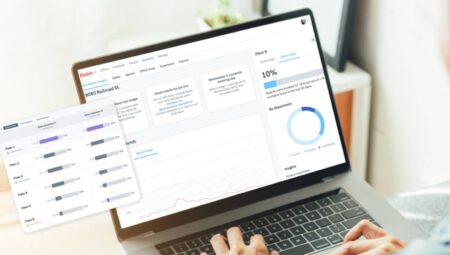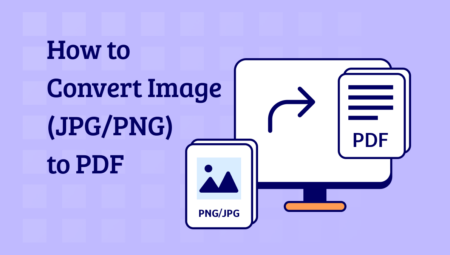If you are experiencing an unidentified network problem , you can define an IP or DNS to access prohibited sites . How to configure IP and DNS settings in Windows 8 ?
Windows 8 ip and dns settings
You may need to manually define your IP address for many reasons, such as a problem with your computer’s internet connection (unidentified network) or opening a port . The steps you need to follow for this will be as follows.
Let’s right-click on the Internet Access icon in the lower left corner of your computer’s taskbar and click on Open Network and Sharing Center in the window that opens .
Windows 8 unidentified network problem
On the Network and Sharing Center page that opens , in the Connections section, you can see the name of your network: Ethernet if you are making a wired connection , or Wi-Fi if you are making a wireless connection . Let’s open the Status window by clicking on it.
Since I made a wireless connection, the Wi-Fi Status window opened. Let’s click the Properties button at the bottom of this window .
In the middle of the Wi-Fi Properties page that opens, you can see the This connection uses the following items section. Let’s open the properties page by double-clicking on the Internet Protocol version 4 text in this section .
Windows 8 dns definition
The Internet Protocol version 4 Properties window will open . Under the general heading there are ip and dns settings . To configure IP settings, you need to know the Default gateway address. If you don’t know, you can see how to learn by clicking here . The settings on the screen that opens will be as follows.
First, let’s check the Use the following IP address section. The information on the right will be as follows.
- Let’s write the IP address we learned by looking at the cmd screen in the default gateway section. Ex. 192.168.0.1
- Let’s write 255.255.255.0 in the Subnet Mask section .
- In the IP Address section, let’s write the first 3 parts of the IP address we wrote to the Default gateway and enter a value up to 255 for the last digit. Ex. 192.168.0.122
- We can write 8.8.8.8 in the Preferred DNS server section and 8.8.4.4 in the Other DNS server section .
After completing the above information correctly, let’s close the screen by pressing the OK button.
After performing the steps above, if your computer does not automatically receive an IP address or you are experiencing an unidentified network problem, your problem will be solved. Additionally, when you define DNS , you can also access sites that are banned by court order. If you liked our article, do not forget to share it by commenting.